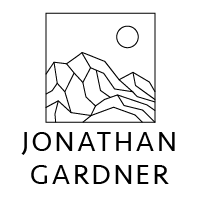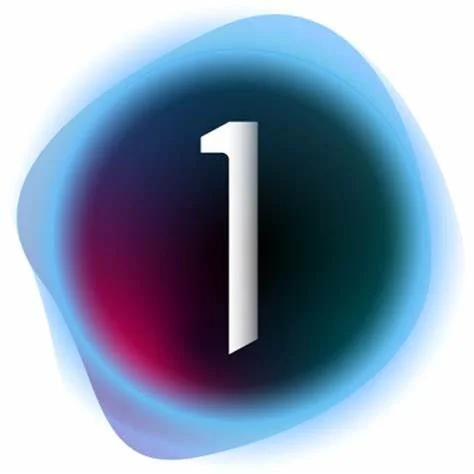Wildlife Photography Processing Workflow
Table of Contents
My photographic journey started when I was traveling for work and wanted to start documenting all the exciting places I was going. I enjoyed cityscape and landscape photography. I developed a workflow creating a catalog full of images. As my interest in wildlife photography grew, the number of photos I took grew exponentially. This article documents the developed workflow, allowing me to process 10s of thousands of images a year. This is the process I used to process my safari pictures from Kenya and my Kodiak bear photographs from Alaska.
Photo Mechanic
As a nature photographer, returning from the field with thousands or tens of thousands of images is normal. Over my three-week trip to Africa, for example, I took over eighty thousand images. Each field outing fills up multiple memory cards that require ingestion and review. Having every photograph in my catalog would fill it with pictures I intend to keep from editing or publishing.
Importing
Photo Mechanic is the first stage in my post-capture workflow. Using my Prograde Digital Card Reader, I can ingest from multiple sources. This means I can ingest images from my Sony a1 while ingesting images from my Sony a7R IV, which I use as a second body in the field.
The second important feature that Photomechanic provides is the ability to customize the ingestion path and file name fully. I separate my images into year, camera, model, and date subfolders. Photomechanic allows me to set these as variables on import, so all the photos are automatically sorted into the folder structure I use and renamed into my preferred format. This screenshot of Photomechanic's ingest dialog shows an example of how I can set variables to build the folder structure I want.
Culling
Culling photos is arguably one of the most challenging parts of nature photography. It means reviewing hundreds or thousands of images, many of them similar.
Photomechanic leverages the jpeg previews embedded in RAW images instead of trying to open and render the RAW. This drastically speeds up the culling process over importing the photos into a catalog/RAW processing tool like Lightroom Classic or Capture One Pro. I load the images from each folder, can view them quickly, and make selects using keyboard shortcuts.
Culling Process
Over the years, I have developed a process that allows me to sift through thousands of images and decide which images I want to edit. This process is not tool-specific but is a significant part of my post-processing workflow. I make multiple passes through the photos I have taken, evaluating the images for particular criteria each time. I use a star rating system, but you can use colors; that is not important. What is important is that you can quickly assign and then filter your images using it. Below are my criteria, and I filter out photos with each pass.
First Pass - Is the image in focus, acceptably sharp, and acceptably exposed? - 1 Star
Second Pass - Is the subject looking defined and correctly positioned? - 2 Star
Third Pass - Pose or scene evaluation. - 3 Star
After this process, I should be left with only a handful of images to process.
Photo culling and AI
The photography community has been buzzing about how Artificial Intelligence (AI) might change photography. One potential that would help me greatly as a nature photographer is being able to rely on a system to help me select my best photos from a shoot and reduce the time it takes to begin the editing process. A few tools like AfterShoot and FilterPixel target portrait and wedding photographers, but as of the time of writing, I have not found anything for nature photographers.
DxO PureRAW 3
After culling, my workflow hits a proverbial fork in the road. If the image has a low ISO, usually below ISO 800, it goes directly to Capture One Pro. Images with a higher ISO I send to DxO PureRAW 3.
DxO has been a resource for photographers looking to evaluate camera and lens combinations since I began my photography journey. I have often reviewed their charts and evaluations of lenses as data points in my purchasing decisions. DxO has taken the data from all the lenses they test and added it to the PureRAW processor to provide lens correction optimizations to the image. It also includes their DeepPRIME noise processing. It was this noise processing that sold me. The first image I fed into PureRAW was of a hummingbird at ISO 12800. I had used other software to process the photo, but the DxO results stunned me. From that moment on, it has held a firm place in the start of my processing workflow for many of my images.
Capture One Pro
Capture One Pro has been my editor of choice for many years. I was initially introduced to it when I took a course that Fstoppers produced with Elia Locardi. The learning curve was slightly higher than in Lightroom, but I preferred color rendering. I have been using it ever since, and adding layers and mask refinement tools reduces the number of images I need to send to Photoshop. Quite often, this is the last step in my processing workflow.
Each photo is different, so there is no formulaic way that I process images in Capture One. I do ask a series of questions that help shape the image. I often ask these questions in order.
1. Is the image generally exposed well enough to evaluate the image?
This is not where I set the final exposure of the image. I want to get a median exposure to evaluate the photograph. I want to see the details in the highlights and shadows for the next step.
2. Is the horizon level?
If the horizon is visible, it needs to be level. If it is not, but there is some background line in the image, I try to see if the background line or object would be distracting if it was not level.
3. If I crop the image, will it enhance the subject or tell a better story?
The image should serve the message you are trying to tell, and I corp my photos to serve that story.
4. Is the white balance correct?
I often shoot with my white balance set to auto. It does a pretty good job, but I suggest modifying it to suit the subject. Enhancing the warm feeling of the golden hour light or ensuring that the snow around the subject doesn't create any unwanted hues in the image.
5. Does the exposure need to be adjusted?
In this step, I will often reset any exposure adjustments I previously made. I might use the Exposure tools, the High Dynamic Range tools, Curves, or even levels. Sometimes, I will use all of these to achieve the correct exposure.
6. Do any distracting elements need to be removed or minimized?
I remove dust spots or distracting elements via clone or spot-removal tools. I have set up a style in Capture One that creates a new layer and adjusts the image, making dust and water spots easier to see. See my post on how I do this.
If the objects can't be removed, I look for ways to minimize their impact on the scene. This might be a distracting color, and I might mask the object and reduce the saturation. It could be an object in the foreground or background that needs to be brightened or darkened to minimize focus on it.
7. Can I create additional subject background separation?
In this step, I will create a mask of the subject on a layer using the brush, fill, and mask refinement techniques. I then duplicate the layer and invert the mask. It is via these layers that I apply adjustments to make the subject pop.
Subject background separation can be done in a few different ways but often ends up as a combination. Decreasing the brightness of the background and cooling off the color temperature while at the same time warming up the subject and adding a touch of brightness is a winning combination.
It is crucial to evaluate the image for masking and unnatural haloing that can occur around the subject. This is often a result of masking problems and/or applying too many adjustments to the layer.
8. Is the sharpness and texture of the image correct?
This adjustment is often applied to the same layers used for the subject and the background.
Reducing the clarity of the background and increasing it on the subject can add to the subject separation but also enhance detail.
Adding texture and sharpness is done here.
9. Could dodging and burning enhance the depth of the image or detail in the subject?
I often take advantage of the built-in style brushes in this step.
I'm paying attention to where the light comes from and lightly applying depth to the shadows and brightness to the highlights. A little goes a long way here, and this is a great place to toggle layers on and off and leverage the layer opacity to control effect intensity.
10. Would adding any stylized effects add to the story I'm trying to tell?
This final step takes on many forms. Here, I look at adding a color grade layer, vignettes, or style curves.
I take full advantage of the layer tools in Capture One Pro to dial in the look I'm trying to achieve in this step. I often have multiple layers for this step.
11. Is there distracting noise in the image?
Each photo is unique, but sometimes, the edits can introduce noise into the image. In this step, I clean them up.
If the photograph comes from DxO PureRAW, I don't usually need to apply this step.
If I can answer all these questions via layers in Capture One Pro, the image will be ready for export. If there is anything I couldn't achieve in Capture One, I will round-trip the image to Photoshop for final edits.
Additional Capture One Resources
Alex on Raw - Capture One 23 Pro tutorials
Image resizing
As much as I would like to be able to direct wildlife to pose a certain way and allow me to create the image I envision, the subjects are, in fact, wild. They are often too far away, moving too fast, or surrounded by a distraction. Cropping is a fact of life for wildlife photographers. While image sensors have crammed more megapixels, there are times when an image needs to be larger to print. On these occasions, I reach for a tool like Topaz Gigapixel AI. There are other options, including tools I have previously mentioned, Photoshop, and Capture One Pro. I find the results I get from Gigapixel to produce better results.
Photoshop
As the functionality of Capture One Pro increases, Photoshop plays less of a role in my workflow. Manipulation of the RAW file produces better results for my final image. For most pictures, this is an optional step. There are still jobs that require Photoshop. The two areas that I use the most are time-blending and Content-Aware fill. I leverage the "Edit in" functionality in Capture One Pro to get the images into Photoshop. This creates a new TIFF image in my catalog and allows me to use my catalog to manage the photos after editing in external programs.
Time Blending
When I think of composite images, I envision a picture of a whale breaching and adding it to the middle of the canals in Venice, Italy. Taking the sky from one location and pasting it into an image taken at a different place to be a composite. I don't have anything against them. The imagination and things people create are incredible. However, none of my images are composites in this sense. However, I blended two photos of the exact location with a significant time gap. Most of this can be seen in my cityscape work. The lights in a city often don't turn on until after the sun has set and well into the blue hour. I will set up a tripod, capture an image at sunset, and wait with the tripod fixed in position until the lights turn on. I will add the city lights to my sunset image, creating a unique appearance, often from a popular viewpoint.
Content-Aware Fill
Capture One Pro contains a healing brush tool, and I use it often for dust spots or small object removal, but sometimes the item I'm removing is too complex. In these cases, I turn to Photoshop. The Content-Aware tool is powerful and allows me to better represent the story I'm trying to tell.
Exporting & Printing
The final step in my photography workflow is exporting and printing the images. Because I use Capture One to manage my image catalog, this process starts in Capture One. I have set up various export presets for posting on social media and my website. I have set up presets for the different paper types I use with my Canon Pro-10 printer. Printing my images is an incredible tool to improve my photography, but that is a story for a different post.
What is your photography workflow? Are there steps that you feel I missed? I'd love to hear from you in the comments below. Check the link below if you are interested in more wildlife photography images.